Win10设置Windows Hello(win10设置windows hello闪退)
(编辑:jimmy 日期: 2025/12/28 浏览:2)
Win10设置Windows Hello(win10设置windows hello闪退)
Win10除了可以使用PIN登录系统,还可以使用面部识别或指纹识别登录系统,有些用户想设置,但是又不知道怎么设置,这篇文章是本站给大家分享的Win10设置Windows Hello(生物识别)登录系统教程。
一、设置脸部识别
此功能仅适用于具备红外线(IR)网络摄像头的电脑,如果您在Windows Hello中没看到面部登入选项或是显示为此选项无法使用,表示您的电脑没有红外线网络摄像头。
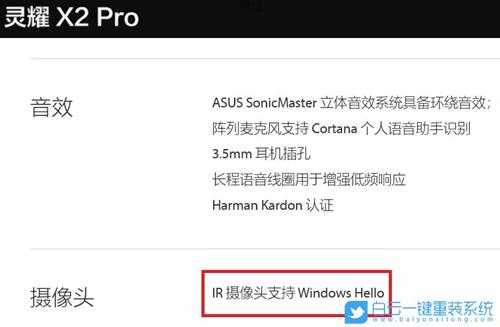
也可以通过设备管理器查看是否具备红外线(IR)网络摄像头。Win10搜索框输入【设备管理器】,然后点击【打开】。
 设备管理器窗口,点击【照相机】设备类型旁边的箭头,即可查看是否有红外线(IR)网络摄像头。
设备管理器窗口,点击【照相机】设备类型旁边的箭头,即可查看是否有红外线(IR)网络摄像头。 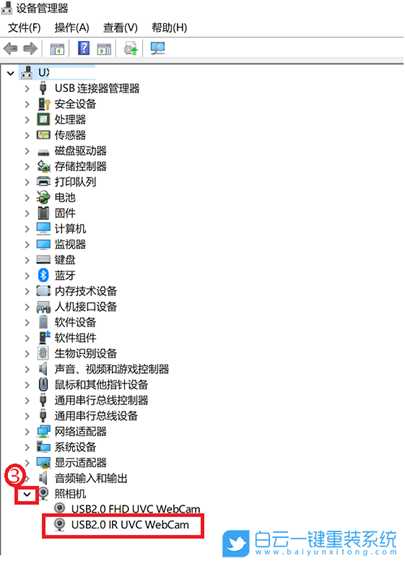 开始设置脸部识别 1、Windows搜索框输入【登录选项】,然后点击系统给出的最佳匹配【登录选项(系统设置)】;
开始设置脸部识别 1、Windows搜索框输入【登录选项】,然后点击系统给出的最佳匹配【登录选项(系统设置)】; 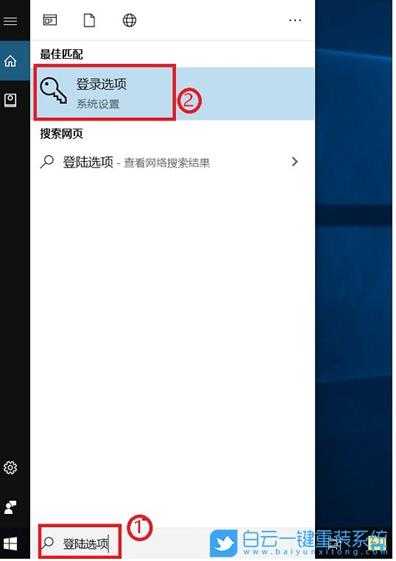 2、左侧选择【登录选项】,右侧点选【Windows Hello 人脸】,然后点选【设置】;
2、左侧选择【登录选项】,右侧点选【Windows Hello 人脸】,然后点选【设置】;  3、Windows Hello 安装程序窗口,点选【开始】;
3、Windows Hello 安装程序窗口,点选【开始】;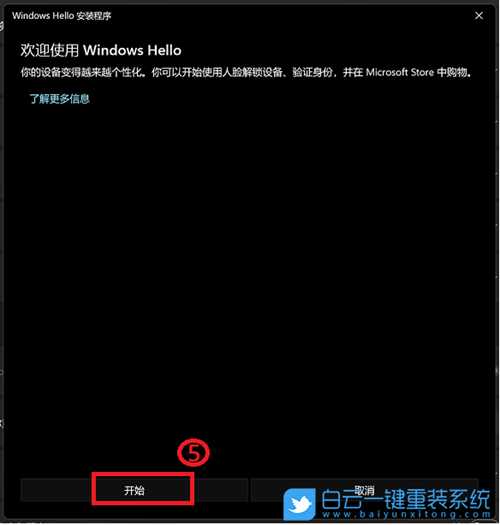 4、请将面部对准摄像头,确定您的面部位于框架正中央并保持注视,然后摄像头将捕捉您的面部特征;
4、请将面部对准摄像头,确定您的面部位于框架正中央并保持注视,然后摄像头将捕捉您的面部特征; 5、面部识别设置完成,请点选【设置PIN】,以建立当无法使用脸部识别时可使用PIN登录;
5、面部识别设置完成,请点选【设置PIN】,以建立当无法使用脸部识别时可使用PIN登录; 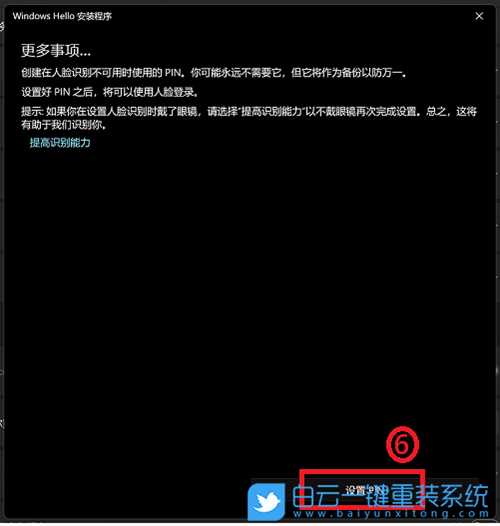 6、Windows 安全中心窗口,输入您要创建的PIN,然后点选【确定】;
6、Windows 安全中心窗口,输入您要创建的PIN,然后点选【确定】;  面部识别设置完成。这里还有另一个选项【提高识别能力】,此功能能够允许您配戴眼镜和不戴眼镜进行记录。如果您在设置Windows Hello面部识别时戴着眼镜,您可以点选这个选项,然后不戴眼镜再设置。这有助于不论您是否有戴眼镜时都可以辨识您。
面部识别设置完成。这里还有另一个选项【提高识别能力】,此功能能够允许您配戴眼镜和不戴眼镜进行记录。如果您在设置Windows Hello面部识别时戴着眼镜,您可以点选这个选项,然后不戴眼镜再设置。这有助于不论您是否有戴眼镜时都可以辨识您。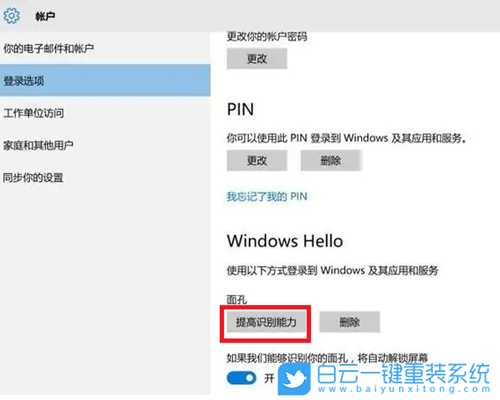 二、设置指纹识别
二、设置指纹识别这个功能仅适用于具备指纹识别区的电脑,如果您在Windows Hello中没看到指纹登入选项,或是显示此选项无法使用,表示您的电脑没有指纹识别器。 请先找到您电脑的指纹识别区。大部分华硕笔记本电脑的指纹识别器在触摸板的附近。
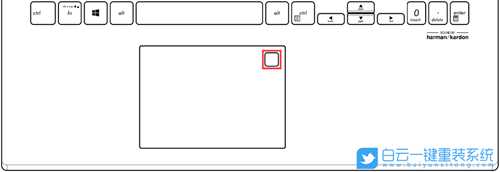 某些型号的华硕笔记本电脑已将指纹识别器集成在电源键上。
某些型号的华硕笔记本电脑已将指纹识别器集成在电源键上。 
1、Windows搜索框输入【登录选项】,然后点击系统给出的最佳匹配【登录选项(系统设置)】;
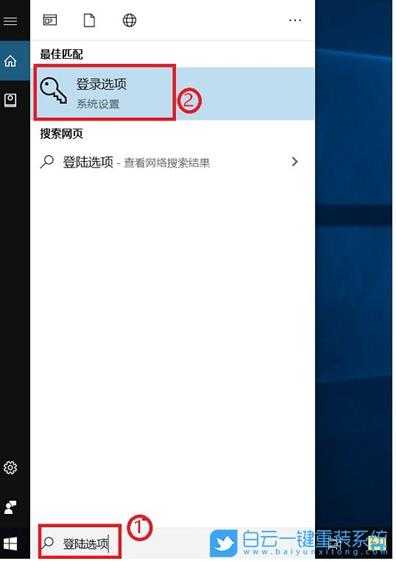 2、左侧选择【登录选项】,右侧点选【Windows Hello 指纹】,然后点选【设置】;
2、左侧选择【登录选项】,右侧点选【Windows Hello 指纹】,然后点选【设置】; 
3、Windows Hello 安装程序窗口,点选【开始】;
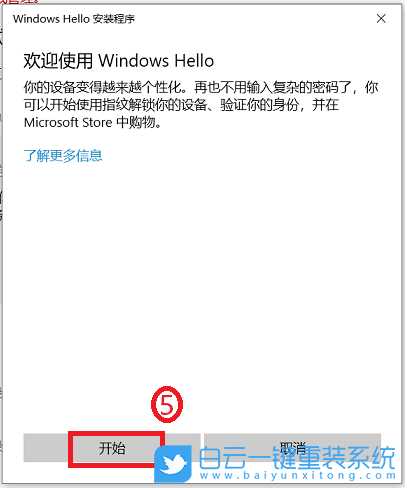 4、请保持您的手指洁净并干燥,使用单一手指触碰指纹辨识器;
4、请保持您的手指洁净并干燥,使用单一手指触碰指纹辨识器;  5、请按照屏幕上的提示,反复提起您的手指,并再次触碰指纹辨识器;
5、请按照屏幕上的提示,反复提起您的手指,并再次触碰指纹辨识器; 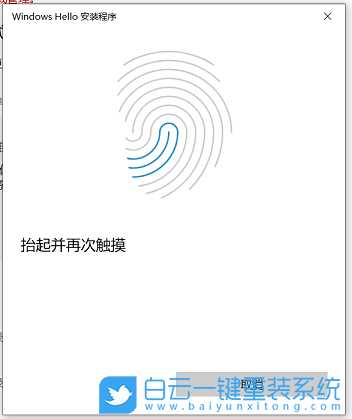
6、点选【下一页】,并尝试以不同的手指角度反复触碰指纹识别器,以获取指纹的边缘;

7、指纹识别设置完成,请点选【设置PIN】,以建立当无法使用指纹识别时可使用PIN登录;
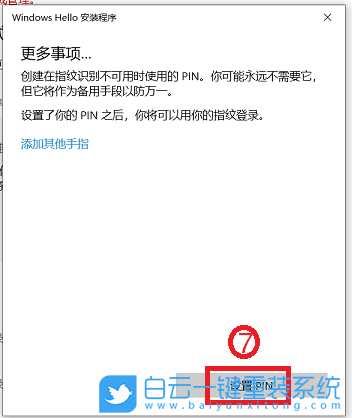
8、请输入您的帐户密码,然后点选【】确定;
 9、输入您要创建的PIN,然后点选【确定】;
9、输入您要创建的PIN,然后点选【确定】;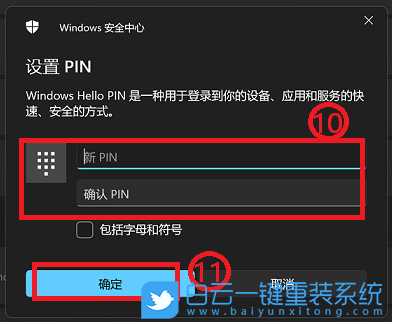 10、指纹登录已设置完成。这里还有一个选项【添加指纹】,您可以设置另一只手指的指纹识别;
10、指纹登录已设置完成。这里还有一个选项【添加指纹】,您可以设置另一只手指的指纹识别;  以上就是Win10设置Windows Hello|Win10生物识别登录系统文章,如果这篇文章的方法能帮到你,那就收藏65路由网站,在这里会不定期给大家分享常用装机故障解决方法。
以上就是Win10设置Windows Hello|Win10生物识别登录系统文章,如果这篇文章的方法能帮到你,那就收藏65路由网站,在这里会不定期给大家分享常用装机故障解决方法。