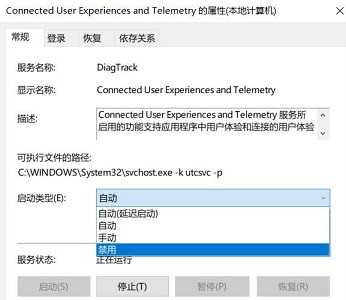Win7系统优化后风扇狂转怎么解决?
当我们对win7进行优化之后,可能会导致电脑自带的风扇一直疯狂的去转,从而导致声音变的很大,那么遇到这种问题应该怎么办呢?下面就和小编一起来看看有什么解决方法吧。
Win7优化后风扇狂转的解决办法
1、首先打开系统服务界面。
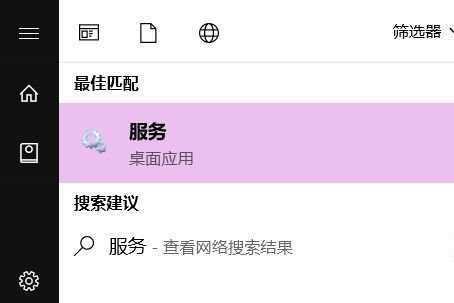
2、进入之后找到“diagnostic policy、diagnostic service Host、diagnostic system Host”这三项。
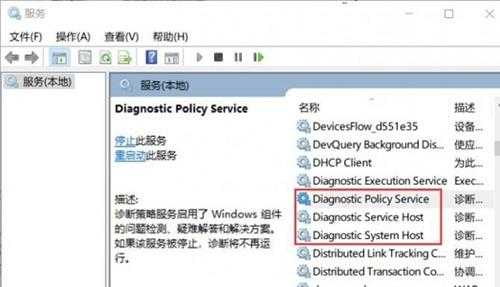
3、分别打开后设置为“禁用”。
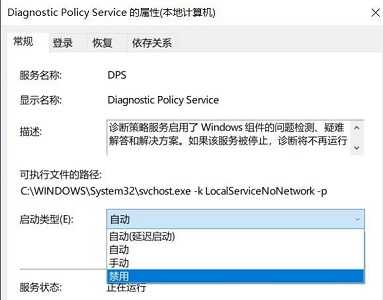
4、接着再找到“Connected User Experiences and Teleme”如图所示。
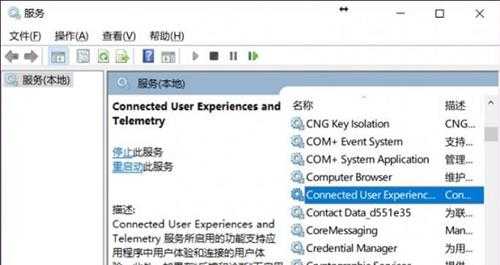
5、同样设置为“禁用”即可。