Win10使用防火墙禁止软件联网的方法
一些朋友有需求,想要禁止某款软件连接网络,其实这可以通过系统自带防火墙来实现,就是设置方法可能有点麻烦罢了,测试笔记小编来讲讲Win10使用防火墙禁止软件联网方法,当然用户也可以使用软件来禁止某些程序连接网络。
1、进入控制面板,点击防火墙。
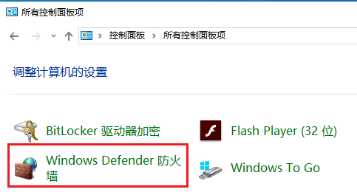
2、点击高级设置。
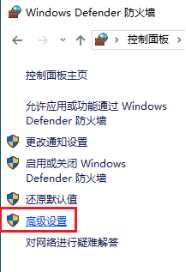
3、右击出站规则,选择新建规则。
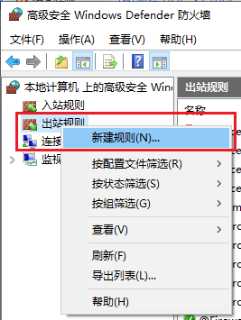
4、选择程序,点击下一步。
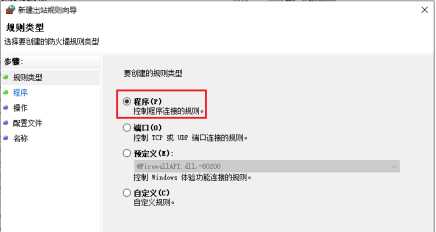
5、浏览并选择程序路径后点击下一步。
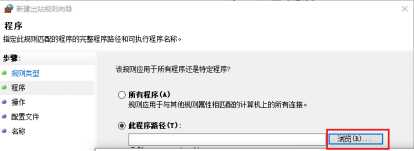
6、选中阻止连接并点击下一步。
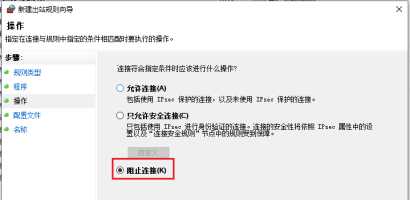
7、全部勾选应用规则,下一步。
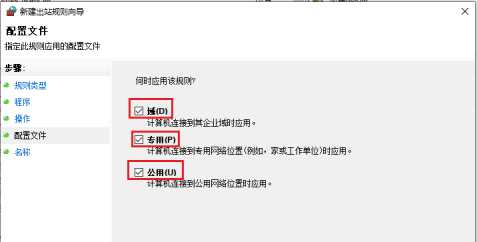
8、名称和描述自己添加,点击完成即可。
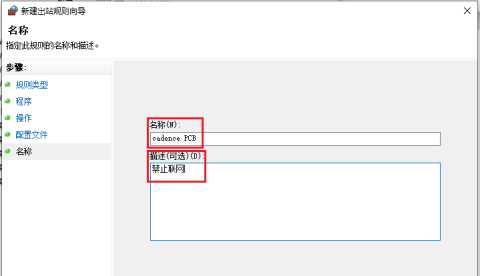
防火墙禁止软件联网怎么解除?
解除方法很简单,那就是删掉这条规则就行。