Win8.1系统网络断开怎么解决断断续续?
有些Win8.1系统用户在上网时候,经常会遇到网络自动断开情况,确定网卡等硬件没有问题后,就要设置下网络,下面就是Win8.1系统网络总是断开解决方法。
解决方法
1、点键点击右下角网络图标,然后打开网络和共享中心,并点击已经连接上“以太网”;
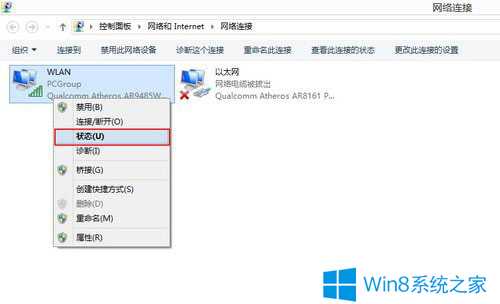
2、这时候会弹出以太网连接状态,我们点击属性转到以太网属性界面;
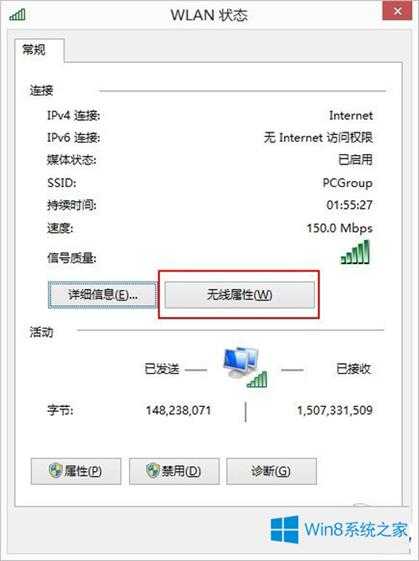
3、接着点击“配置”选项;
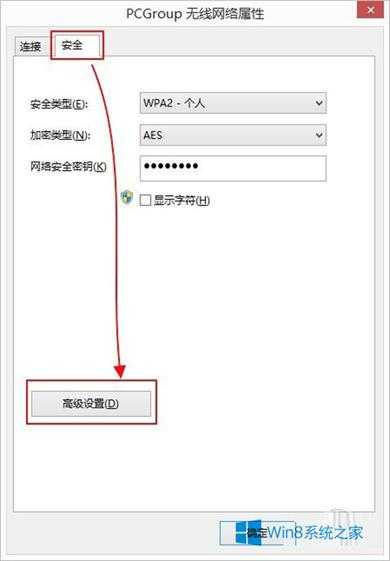
4、然后切换到高级选项卡,在属性列表中选择“速度双工,”将“速度和双工”改为“100Mbps半双工”;
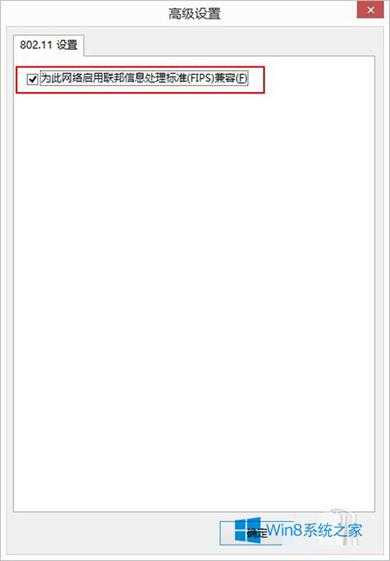
上面就是Win8.1系统网络总是断开解决方法了,如果本文方法不能解决你问题,可尝试将网络驱动卸载重新安装。