笔记本切换独立显卡(笔记本切换独立显卡运行游戏)
很多使用笔记本的小伙伴不知道如何切换独立显卡,显卡对电脑是非常重要的功能,设置一个合适的显卡对电脑也非常重要,给人的感觉也不一样,今天小编教大家笔记本的显卡切换方式,具体的教程一起来看看吧。

笔记本切换独立显卡的教程
1、右下找到英伟达控制面板并进入。
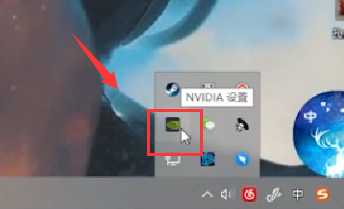
2、在3D设置中点击“配置Surround PhvsX”
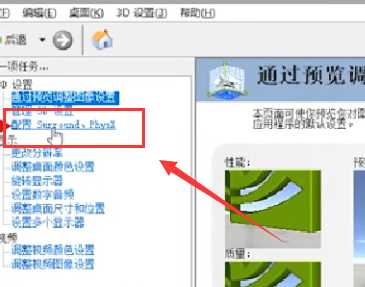
3、在PhvsX设置中点击“处理器”并选择自己的独立显卡

4、右键开始菜单后点击“电源选项”
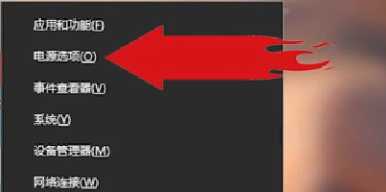
5、在其他电源设置中的隐藏附加计划下勾选“高性能”
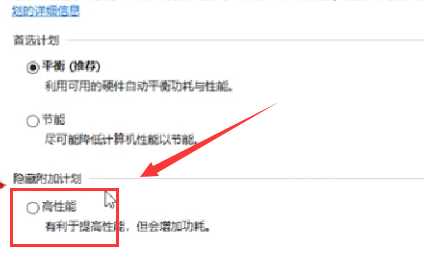
显卡设置相关问题
游戏设置独立显卡运行>
如何设置显卡>
显卡性价比排行2019>