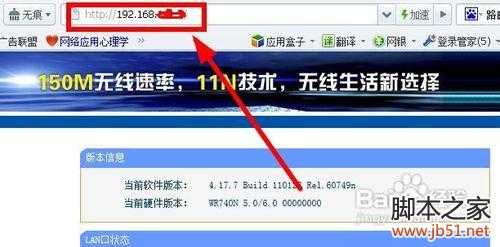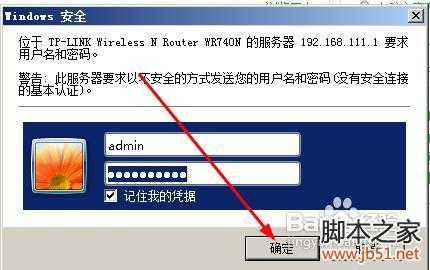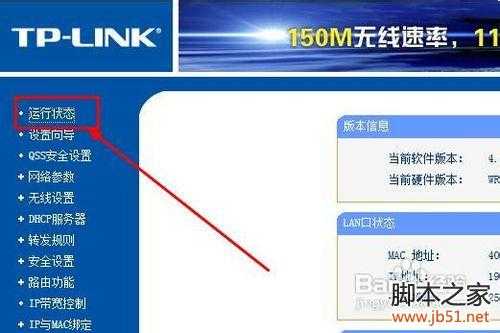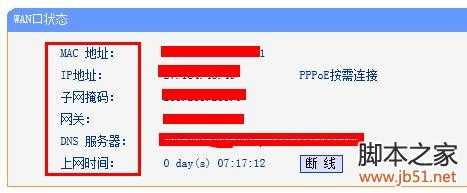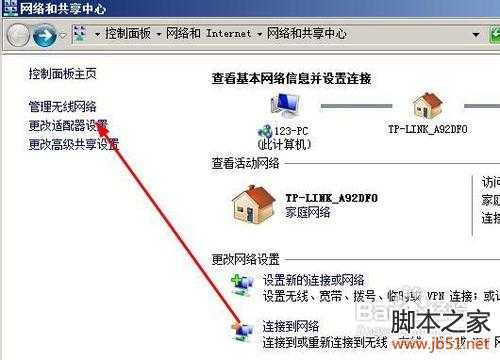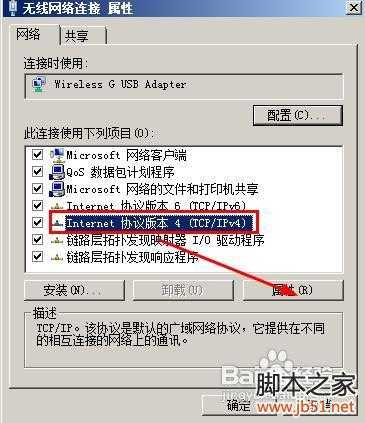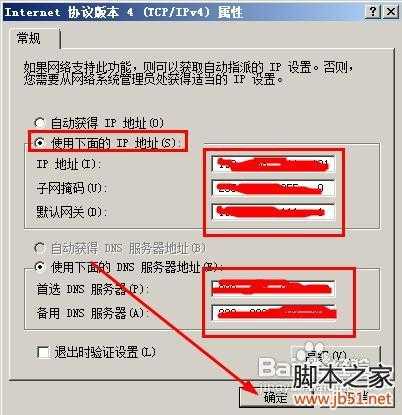怎样找到路由器的网关地址 找到路由器的网关地址的方法(图文教程)
(编辑:jimmy 日期: 2025/12/30 浏览:2)
首先打开你的浏览器,输入路由器的ip地址,如果你没有修改过地址,那么在地址栏输入192.168.1.1;
弹出安全选项,输入路由器的用户名和密码,如果你没有修改过它,你输入用户名和密码都是admin
来到路由器界面,点击运行状态按钮。去查看路由器的状态。
在wan状态栏,找到如下信息,把这些信息复制下来,其中有我们的dns服务器信息。网关也有
接下来我们来看看与电脑的参数对比图。你打开网络共享中心。然后点击更改适配器设置
右键选择属性。
选择ipv4点击属性
下图中的子网掩码,默认网关,DNS服务器都是路由器的参数,我们从第四步读出来的信息就是和这里一一对应的,但是在这里IP地址是你你自己设定的,不是从路由器上读出来的。这一点要注意,新手容易混淆。